Getting Started With Group Creation
Uploading a Group lets you bring your contact list into GetThru from a CSV. This guide walks you through naming your group, uploading the file, mapping the required fields, and reviewing results so your list is ready for ThruText and ThruTalk campaigns.
Prefer a video? You can open our Groups video in our helpdesk, as a YouTube video, or download the file.
TABLE OF CONTENTS
Before Uploading
Prepare your CSV so the upload runs smoothly and your contacts import correctly.
- Use CSV format: The uploader accepts CSV files. Other file types (XLSX, Google Sheets) should be exported to CSV first.
- Include a header row: Put your column names in the first row (for example, first_name, last_name, phone).
- Required Fields: Check that there is a column for each of the 3 Required Fields: first name, last name, and phone number. If any of the required columns are missing, create columns in your file with those headers and input values into those cells. If a contact is missing any of the three required data points, the contact will not be included in the group.
- If a required value is missing for many contacts, add a placeholder so those rows are not excluded later. For example, if your file is missing some or all of your first name data, you can add a placeholder word such as "friend" for those contacts. Then, when using the first name field in your ThruText script, those contacts will be greeted as "friend" when you reference the contact's first name.
- Meet size limits: Very large files can fail or time out. Keep groups to 150,000 contacts and CSV files to 45 MB. Remove unneeded columns or split the file into smaller parts if you are near a limit. You can add multiple groups to a single ThruTalk or ThruText campaign. See our guides, Advanced Targeting in ThruTalk and Advanced Targeting for ThruText, for steps.
- Mind concurrent uploads: Accounts can have a limited number of uploads processing at once. If you reach the limit, wait for one to finish before starting another.
- Clean up formatting: Line breaks within cells and unusual characters can block or partially process uploads. Use find/replace to remove line breaks and non-ASCII characters before you upload.
- Phone number basics: Numbers should be valid for the country you select. GetThru accepts standard punctuation (parentheses, dashes, plus signs), but letters in the phone field will cause errors. See Phone Number Formatting below for country specifics.
For additional context on how group size, file size, and concurrent uploads affect performance, refer to our guides: Groups Overview - Section: Group Size and Upload Limits, and Group Index - Section: Concurrent Group Upload Limits. When your file meets these requirements, continue to Step 1: Name & Country.
Phone Number Formatting
GetThru recognizes common number characters (parentheses, dashes, plus signs). Letters in the phone field cause an error for that row.

- U.S. and Canada phone numbers should have 10 digits, or 11 digits when the country code (+1) is used (e.g. +1 234 567 8910)
- UK phone numbers should have 10 digits, or 12 when the country code (+44) is added (e.g. +44 20 7123 4567)
How to Upload a Group
To start, click Create New Group from the left-side bar or the Upload New Group button on the admin dashboard, which will take you to the Group upload wizard.
Step 1: Name
Give your group a Name and then click Next.
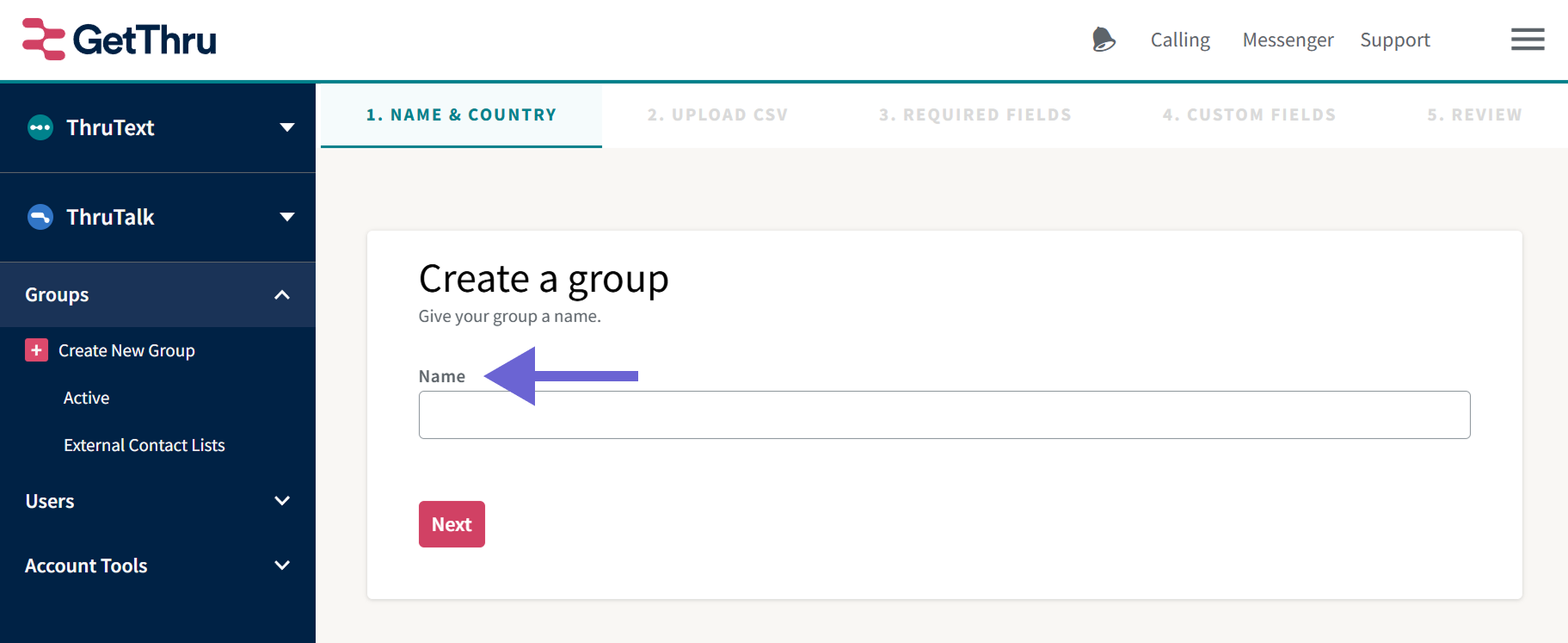
To help you find the right group during campaign creation, choose a name that describes your audience or relates to your campaign.
Step 2: Upload CSV
Next, you'll add a CSV to your group.
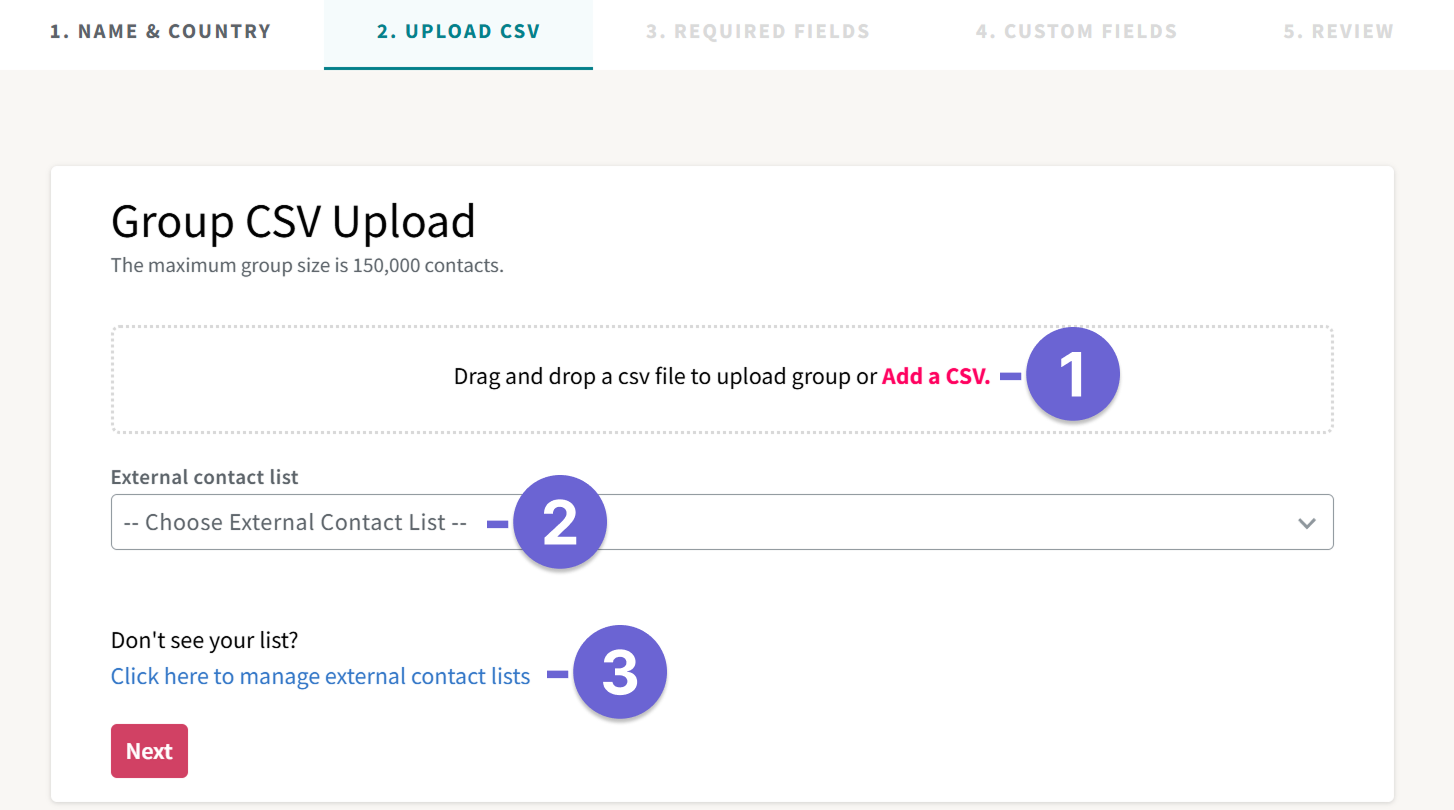
- Add a CSV: Click Add a CSV to select a file from your computer, or drag and drop a file into the upload box.
- External Contact List: To import contacts from VAN, use an External Contact List. Learn the basics about VAN in GetThru VAN Integration Overview, then follow the steps in our guide, Creating a Group from a VAN Imported List.
- Shortcut to External Contact Lists: Click this to go to the External Contact Lists page.
Once you've added your file, you can see the number of detected rows or Clear the file if you want to upload something different. Ensure the wizard has completed counting the number of rows before clicking Next.

Common Upload Errors
- File is too large: If your CSV has more than 150,000 contacts or the file is greater than 45 MB, it can fail or time out. Split the file to reduce the contacts or remove extra columns to reduce the file size.
- Missing required fields: First Name, Last Name, or the Phone field is blank or unmapped.
- Formatting issues: Line breaks or non-ASCII characters can block/partially process.
- File name too long: Long file names can prevent uploads; shorten and retry.
- If the upload still fails, contact support@getthru.io
Step 3: Required Fields
There are three required fields for every group:
- First Name
- Last Name
- Phone Number

The group upload wizard will detect which columns in your CSV should be associated with which fields and automatically map those columns based on the header. If a matching field is not found, you must use the dropdown to map them. Rows missing any of these values are excluded from the group.
If two required values share one cell in your spreadsheet, use Excel's Text to Columns tool to split them before uploading.
Step 4: Custom Fields
Map any custom fields you would like associated with your group. This step will list all of the custom fields on your account. The group upload wizard will detect likely matches between your CSV columns and custom fields. Adjust mappings using the dropdowns or select Ignore to skip a field.
Example: If "Select {CustomField} column" is left as the selection for a Custom Field, as shown for the "City" and "County" fields below, your custom fields will not be mapped.
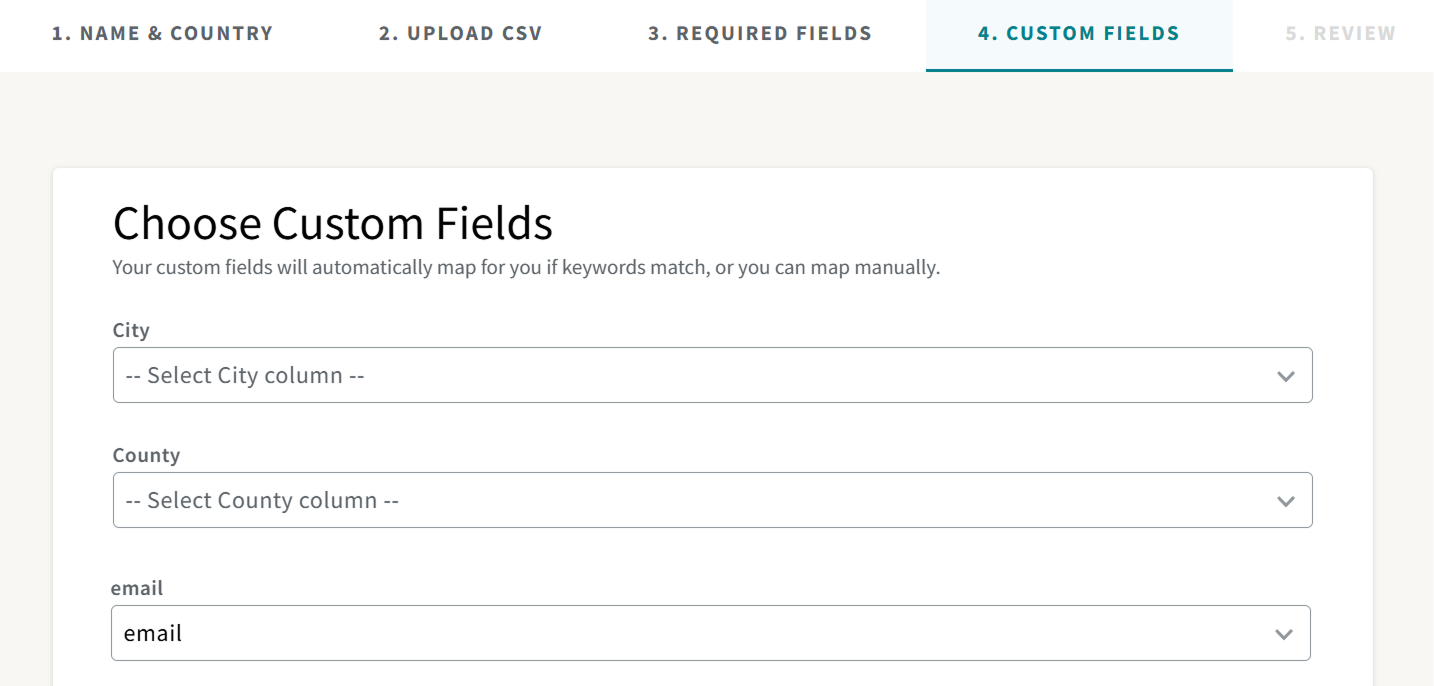
In the above image, the "email" field is mapped.
If you have a VAN Integration for your account and bring in the list via the external contact list feature, VAN ID will be automatically mapped correctly. If you are bringing in a VAN list from a CSV, you will also need to map your VAN IDs properly to ensure your data gets synced back.
NOTE - You must create your custom fields in your account before you can map them during the Group upload process. If the wizard skips from Required Fields to Review, no custom fields are created in your account. Review our guide, Custom Fields - Section Creating a Custom Field, for more details.
Step 5: Review & Create Group
Make sure everything looks good. You can return to any previous steps to make edits if you wish. Once you are satisfied that everything is set up how you want, click Create Group.
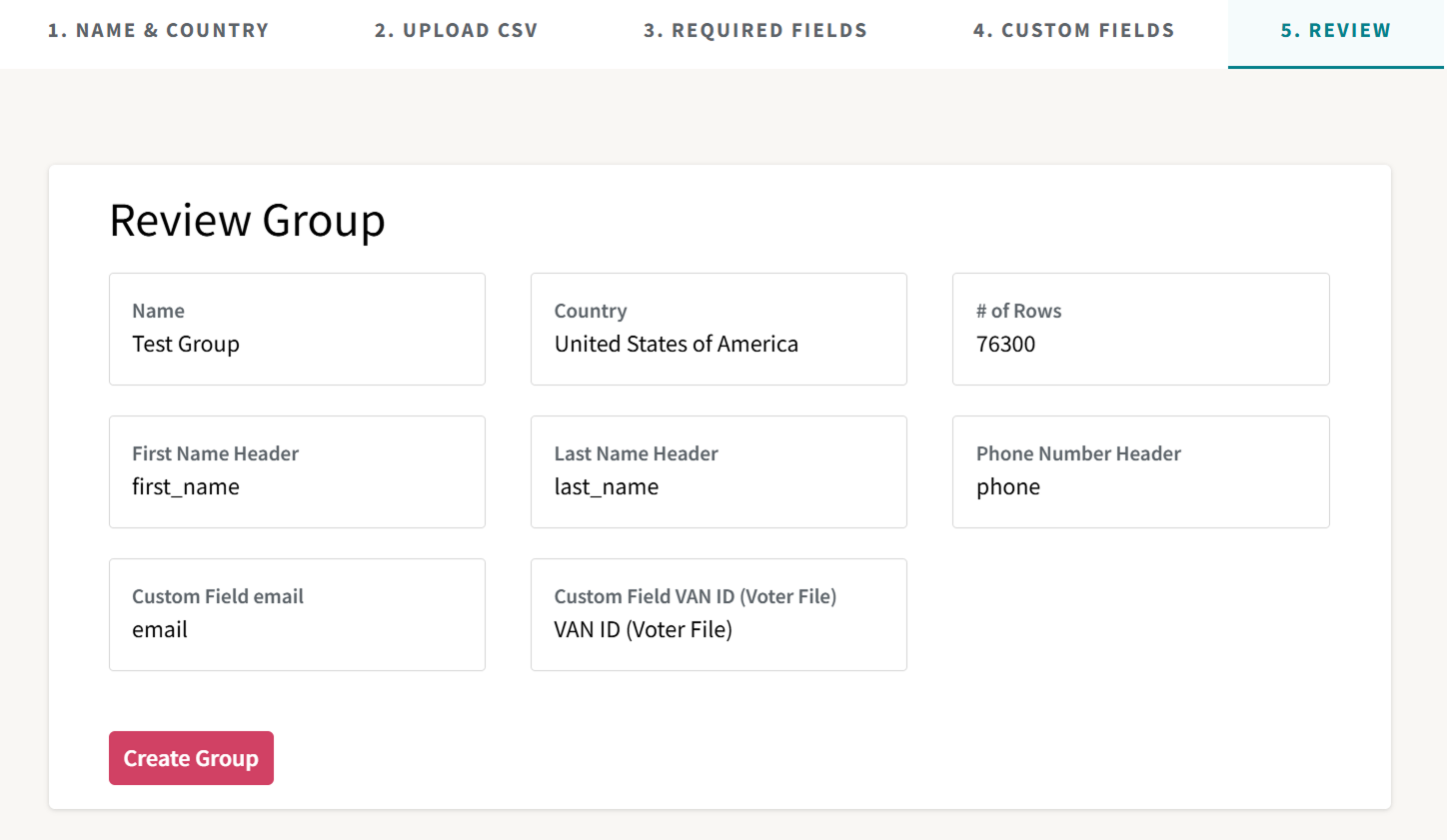
After clicking Create Group, you'll be taken to Group Details. On that page, you can tell that a group is still Uploading by looking at the Details status indicator in the upper left of a group upload page:

A green Active status indicator means the group has finished validation and is ready to use in campaigns. Only groups that have finished uploading and are active can be selected for campaign targeting. See our guide for more information: Groups Details Page.
NOTE - Uploading should take less than 2 minutes to complete. If it takes longer than that or the numbers remain unvalidated, contact support@getthru.io.
